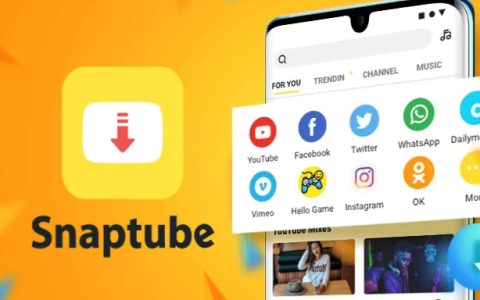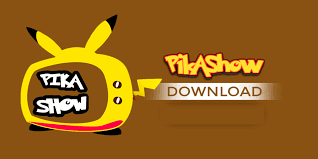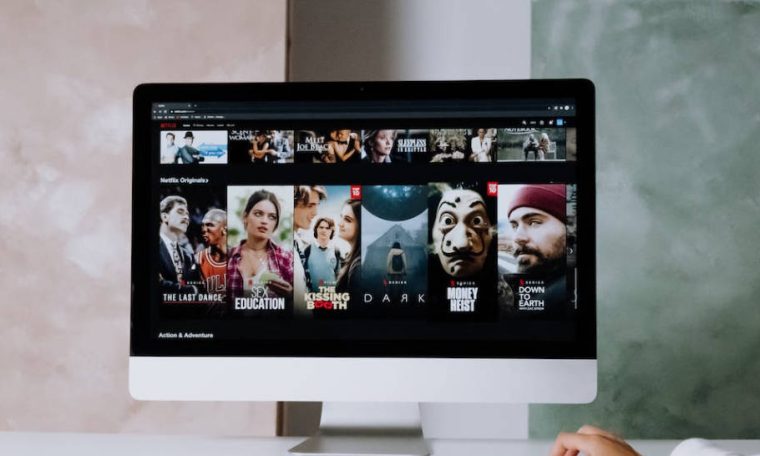
Many people’s media consumption habits have changed because of smart TVs, which offer a lot of capabilities and functions beyond what a regular TV can do. Although smart TVs already have a number of apps preinstalled, you can always add more to make your viewing experience even better.
Moreover, you can enjoy a wide variety of apps—from games to streaming services—without ever leaving your living room by using your Xfinity Internet connection. All you have to do is download and manage your app library. But how? Read this article to find out.
How to Install and Manage Apps on a Smart TV
If you want to install apps on your smart TV, then you should follow these simple steps:
- Make sure the smart television you’re using is turned on and has an internet connection. In order to use and install apps, the majority of smart TVs need to be connected to the internet. Two different types of connections, wired Ethernet and wireless Wi-Fi, are available for this purpose.
- Look for the smart TV’s original remote. To access the “Home” menu, find the button that either says “Home” or has a little home icon.
- Using the remote control, navigate to the Application Gallery button or App Store on your smart TV’s home screen.
- Once you’re in the program Store, utilize the search bar to locate the program you’re looking for. To find more applications, you may either search for them by name or peruse the available categories.
- To reach the app’s information page, click on it when you find it. Take a look at the preview, read the description, and see user reviews all in one place. Click on the “Download” or “Install” buttons to install the software if you desire.
- Please be patient while the installation is completed. The installation and download of the app will begin mechanically. On your screen, you will see the progress. The app can be opened and used once its setup is finished.
- To access the content of some applications, you might have to log in or establish an account. Once you’re done, you may enjoy the app. To begin using the app, simply follow the on-screen instructions to enter your login information.
Using Smart TV Apps
A few things to remember and do while installing apps on your smart TV will make the process go more smoothly and safely:
- When downloading apps for your smart TV, make sure you only use the official app shops offered by the manufacturer. Be wary of installing software from unofficial sources or websites; these apps can be bundled with malware or otherwise compromise your security.
- Be sure the app is compliant with your smart TV type as well as the operating system version before downloading it. Problems with functionality or TV compatibility could arise from using apps that aren’t compatible with your device.
- Before you download an app, don’t forget to check out what other people have to say about it. This can help us understand how the software works, how stable it is, and how the user feels when using it. Stay away from applications that have low ratings or reviews that are overwhelmingly negative.
- Pay close attention to the app’s requested permissions during installation. Caution should be exercised when an application requests an excessive number of permissions that appear to be unconnected to its stated purpose. Permit just those activities that are absolutely required to keep your data safe and private.
- Make sure all of your apps are up-to-date by checking the App Store often. Improving the user experience and fixing security vulnerabilities are common goals of app upgrades, which also include performance enhancements, new features, and bug fixes.
- Be wary of app promotions or offers of free material; they may be trying to trick you into downloading something. Unauthorized apps may provide free premium content access, but they may also contain pirated or illegal content. For legal and risk-free material consumption, stick to official applications and services.
- Consider putting trustworthy antivirus programs on your connected TV to give an extra safeguard against possible dangers. Updating and scanning your TV on a regular basis will protect it from viruses and other security threats.
- Review and manage the permissions of an app from your television’s settings after installing it. For better privacy and data security, disable any permissions you aren’t sure you need or aren’t comfortable giving.
How to download apps on your Smart TV
Downloading apps on your Smart TV is a straightforward process that typically involves a few simple steps, regardless of the specific TV brand or operating system. Here’s a general guide on how to download apps on your Smart TV:
1. Check for internet connection:
First, ensure your TV is connected to a stable internet connection.
2. Access the app store:
Open the app store on your TV. This can usually be done by pressing a dedicated “Apps” button on your remote or navigating to the “Apps” section in the TV menu.
3. Browse or search for apps:
Browse through the available apps or use the search function to find the specific app you want.
4. Select the app:
Click on the desired app to open its details page.
5. Install the app:
Click the “Install” or “Download” button on the app details page.
6. Launch the app:
Once the download is complete, you can launch the app from the app store or your TV’s home screen.
Here are some examples of app stores on different TV platforms:
- Samsung App Store
- LG Content Store
- Google Play Store (for Android TVs) or Sony Select
- Vizio App Store
Remember, the app availability might vary depending on your region and TV model. If you can’t find a specific app in your TV’s app store, you might try downloading it via a web browser or casting it from your smartphone.
Conclusion
Users may improve their watching experiences securely by downloading apps from the app store, being wary of sources and permissions, and keeping themselves updated. If you want your smart TV entertainment experience to be smooth and safe, stick to official sources and utilize apps responsibly.
Check the latest post on Outer Range Season 1!