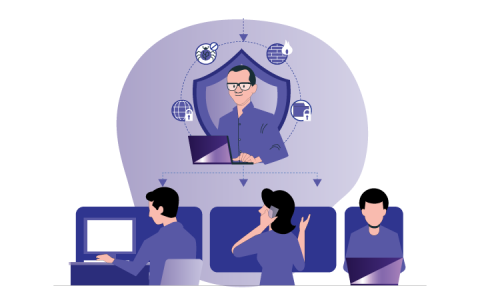The Synology NAS device is a useful part of the networking and storage technology that help you to manage data files. There are easy steps to connect your new Synology device to computer and router.
Here, this article post contains topics that explain how to connect the NAS with your router and computer using web assistant and Synology assistant.
At first, you have to assemble Synology device by taking out all the accessories of NAS box. So get started straight with how to setup Synology NAS in your home.
How to setup Synology NAS?
There are simple steps that help you to connect your NAS box to home WiFi router and computer to manage data files like videos and photos.
Assemble NAS Device
- The first step will be assembling Synology device. Take out the drive trays from the NAS and insert the drives in them.
- After inserting the drives, just place them back and lock it with the help of the drive tray key.
- You can also add more memory by inserting the memory chips, but you should add before the inserting the drives.
Now, it is time to connecting it with your home WiFi router by applying the simple steps easily.
Connect it to Home Router
- You have to place NAS device near to the router and you will get Ethernet cable from the Synology device package.
- Find and insert network cable to WAN port of NAS and LAN port of the WiFi router.
- It is time to start up the Synology device by connecting the power to the electric wall socket and pressing On/Off button.
The setup is incomplete, you must connect the NAS to your computer, there are two different ways to link it to computer; one is Web Assistant and second is Synology Assistant.
Link with Computer via Web Assistant
- To link the computer to the Synology through the web assistant, you have to connect your computer to the same router which is connected to NAS.
- Then, open the web browser in your computer and search the find.synology.com in it.
- The Web Assistant will be launched in your computer browser, where you will see connect button down on screen.
- Just click on it to connect your computer to the Synology NAS data management device.
Link to Computer via Synology Assistant
- One other way to connect the computer to the Synology NAS is Synology Assistant.
- You have to connect the computer to the router to access the internet, then open the browser.
- Search Synology download center, enter your device name and model, go to utilities, and then select Synology assistant download.
- Download it by clicking on the download icon, install it in your computer, open it after installing.
- You have to create a Synology account here, add your name, password, Email address, and agree the term and conditions.
- Access the Synology assistant and select Connect button to link the computer to the NAS device.
There are many utilities and features that Synology device provide to the users like DiskStation Manager (DSM), QuickConnect, Synology assistants, and many more.
In Conclusion
Here, you have learned how find and connect your new Synology NAS device to your router and computer with the help of web assistant and Synology assistant. The setup is includes assembling Synology NAS, connection with router and computer via different utilities.