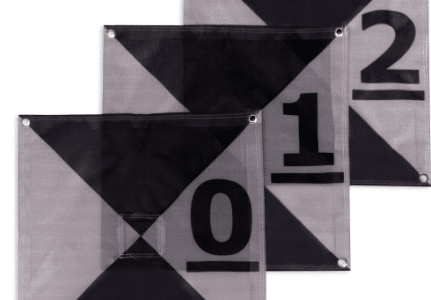Synology NAS is a data management device that helps you to manage your photos, videos and other big files. You just have to enter the drives in the device, supply power to it, connect the router and manage your data. But it happens occasionally that your Synology NAS device is not working or can’t find Synology on network. You don’t have to worry, here we will discuss solutions to solve the ‘Synology device not working’ issue. So, let’s start with simple fixes and troubleshooting tips that help you to find the current issue solution.
Solutions: Synology Device Not Working Problem
In this section, you will read the simple solutions that help you to troubleshoot the ‘NAS device is not responding’ errors.
Check Drives Inserted Properly
- The problem can occur from the wrong drive insertion in the main unit of Synology.
- So, you have to check that all the drives are inserted correctly.
- If drives are not placed correctly, then you have to insert them into the drive trays and lock them with the help of the drive tray key.
Ensure Link with Router
- For the connection between the computer and Synology device, you have to link it with any network device like router, switch or hub.
- So, you have to check the router to NAS device link and ensure that it is correct and strong.
- If you find, the Ethernet cable is connected wrongly in the ports of both the device then pull out the cable.
- Then, insert it into the Ethernet port of the NAS device and LAN port of router.
Link Computer in Same Network
- To connect to the Synology device, you must connect your computer or laptop to the same WiFi network.
- It means, you should link your internet device to the router with which you have connected your Synology device.
- Also, you must connect your NAS device from your computer using Synology find my NAS interface.
Don’t Use Damaged Cables
- Damaged cables like network cable, power cord and adaptor can cause you the same mentioned problem.
- So, make sure the cables are not damaged.
- If you find any damaged stuff, then replace it with a new one right away.
Add Some More Memory
- Sometimes, less memory in the Synology device can be a reason of the ‘NAS not working’ issue.
- To add more memory, you have to unlock the drives tray and pull out all the drives from the main unit.
- Then, locate the memory slots inside the device and add memory chips into it.
- Now, attach all the hardware and turn on the Synology NAS device.
If all the above-written troubleshooting tips failed to deliver the solution, then apply these down written fixes.
Reboot NAS Device
Rebooting the NAS device will restart the full system of the NAS device. So, to restart the device, you just have to locate the power cord plug and pull it out from the wall socket. And then plug it in again to restart the device.
Factory Reset Synology Device
If restarting the NAS device didn’t work as well, then you have to perform reset process on this device. You can reset the Synology device by locating and long pressing the reset button that is given on the back of the device.
The Ending Lines
Here are the last words of this troubleshooting article, where you have read the solutions that help you to solve the ‘Synology NAS device not working device’ issue. Hope that you have found out the causing factors of the mentioned problem and solved it with the help of this above written article.